
A general set of parameters called Contact Methods can be configured It is more usual however to define the contact method for a borrower according to the following hierarchy.
· Borrower category (via AFO 481 – notification contact method by borrower category)
· Circulation location (via AFO 481 – notification contact method by location)
· Circulation meta institution (via AFO 616 - Vubis Smart client settings, first tab, button )
· System as a whole (via AFO 616, Vubis Smart client settings)
That is, you may define contact methods for one or more specific borrower categories. If no contact method is defined for the category, then the system will attempt to find one defined for the circulation location. If this fails it will check to see if one is defined for your circulation institution and failing that will look at the system level entry. A system level entry MUST be defined as a fail-safe.
(In addition, you should note that the Circulation location setting is ONLY consulted if your system is configured for notice printing at the location (branch) level).
The settings by borrower category and/or location are accessed via AFO481/ Miscellaneous / Notification contact method.
You can also set a contact method for an individual borrower through AFO 431.
After choosing this option an overview screen will be displayed with codes already defined.

: Choose this option to define a new method. See section 616.6.1.1 for more information.
: Select a method and choose this option to change its parameters See section 616.6.1.1 for more information.
: Select a method and choose this option to delete the method.
: By default, contact method descriptions are entered for a general purpose language setting of “*” which will be shown by default. If required, a separate description may be entered for different languages. Since this is a staff function, it is most likely that a simple generic description can be entered.
: The Rename method allows you to rename “Method1” to something more useful (perhaps “PrintOnly”, for example). By entering a new method name above which is the same as an existing one, the system will replace all settings in the borrower data with the replacement name – effectively merging the two contact methods. If this option is selected, then you may have to wait whilst the system processes the borrower data to replace the old contact method settings..
: Choose this option to define a new method. After choosing this option the following form will be displayed:
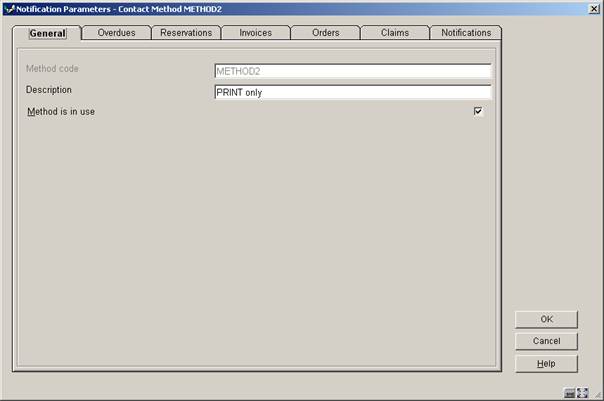
Method code: Enter the required code.
Description: Enter a brief description what the code is for.
In use: When this box is checked, the code can be used in Vubis Smart client settings.
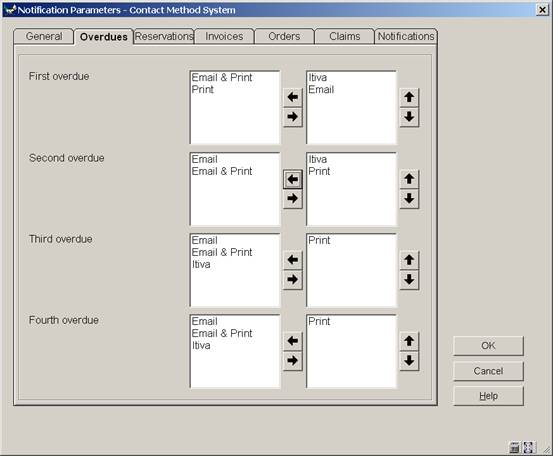
This screen displays the possible formats for actually outputting a given overdue notice. You can tailor the specific formats available (as described later on). In this particular example, we have configured the possibilities to be
· Print simply generate a hardcopy notice
· Email send the notice by email
· Email and print do both!
· Itiva send the notice to the Itiva voice mail system
You may select the options for each notice by moving the output format(s) to the right hand window; within this you may then choose which format is to be preferred. In the above example, for the first overdue, we have decided that we would prefer to send the notice by voicemail, but if no phone number is available for the borrower, then we will email it. In this example, we have not explicitly specified “print” (hardcopy) but the system will automatically drop to this as a final option, even if not specified. It is probably good practice, however, if you set “Print” up explicitly, as we have done for the second overdue !
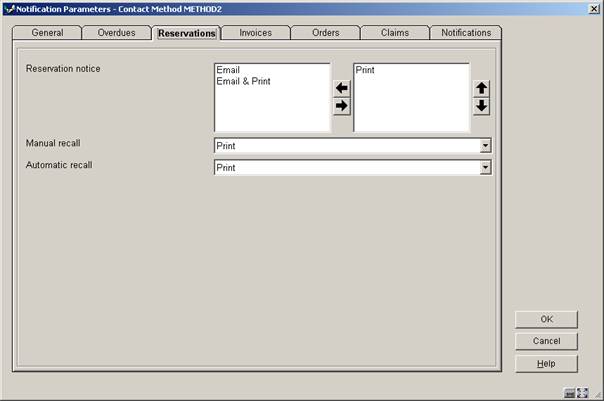
Here you have a combination of options: for the reservations notice use the same method as for overdues (see above). For the recall notices you can only select 1 method from the dropdown list.

Select the required contact method from the dropdown list.

Select the required contact method from the dropdown list.

Select the required contact method from the dropdown list.
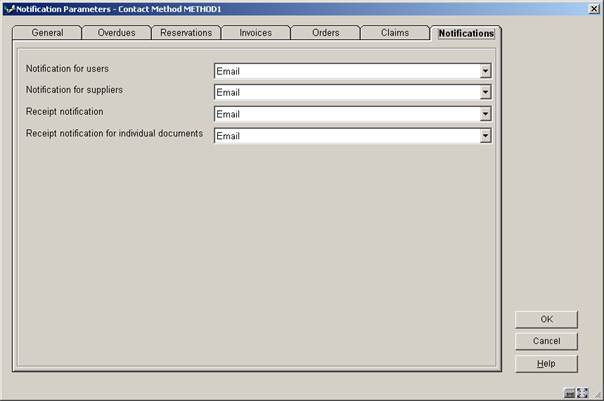
Select the required contact method from the dropdown list.
When setting up the contact methods, we saw that the actual required physical output formats could be defined hierarchically for each overdue notice. These are defined here.
The Vubis Smart system is installed with three default physical output methods. The codes used are:
· E Email only
· P Print only
· EP Both
Note
These are reserved codes and may not and should not be deleted. They represent the valid settings from earlier releases of the system.
You can add other output methods to allow for telephone messages and text messages.
After choosing this option an overview screen will be displayed with codes already defined.

: Choose this option to define a new format. See section 616.6.2.1 for more information.
: Select a format and choose this option to modify it. See section 616.6.2.1 for more information.
: Select a format and choose this option to delete the format.
: It is also possible to change the language of the description for formats, as for the contact method above. Since regular library staff will never see this parameter – they see the contact method code and description – it is expected that you will rarely use this.
Normally we would expect you to set only ONE physical method, but it is possible to select more than one! Historically, this corresponds to the feature in previous releases where you could both mail AND email the first overdue, say, to a borrower.
In principle, it would be possible to configure a code “EVERY_POSSIBLE_WAY” for example to send a notice by Mail, Email, VoiceMail, and Text – but this would be odd, to put it mildly! For this format to be selected, a borrower would have to have an EMAIL address, a voice TELEPHONE AND a mobile phone i.e. for an output format to be chosen every possible method MUST be valid for a given borrower.
Note
A hierarchy of choices is represented in the Contact method, NOT in this parameter.
: Choose this option to define a new format. After choosing this option the following form will be displayed:

Format code: enter a code.
Description: enter a brief description of the code.
Print output: check this to generate notices to be sent to a printer
Email output: check this to generate notices to be sent by email.
Voicemail output: check this to generate notices to be sent to Itiva for voice mail.
SMS output: check this to generate notices to be sent to Itiva for SMS text messaging
Fax output: this option is reserved for future use.
Mail merge output: this option is reserved for future use.
Format available for use: It is possible to set a format “off” – this prevents it being used in a contact method but does NOT stop it if previously added to a contact method.
Charge for overdue notices: Charges for overdue notices are calculated according to a matrix entry for notice charges in AFO481. However, it is possible to override this amount for a specific physical output format. Typically we would expect this to be used for email notices. The amount may be specified in this field.
This option is only relevant if you use the Itiva messaging system. Please contact Infor for more information.
· Document control - Change History
|
Version |
Date |
Change description |
Author |
|
1.0 |
unknown |
creation |
|
|
2.0 |
December 2006 |
changed incorrect terminology; clarified contact methods (delivered as part of release 2.4.2 build 1 updates) |
|